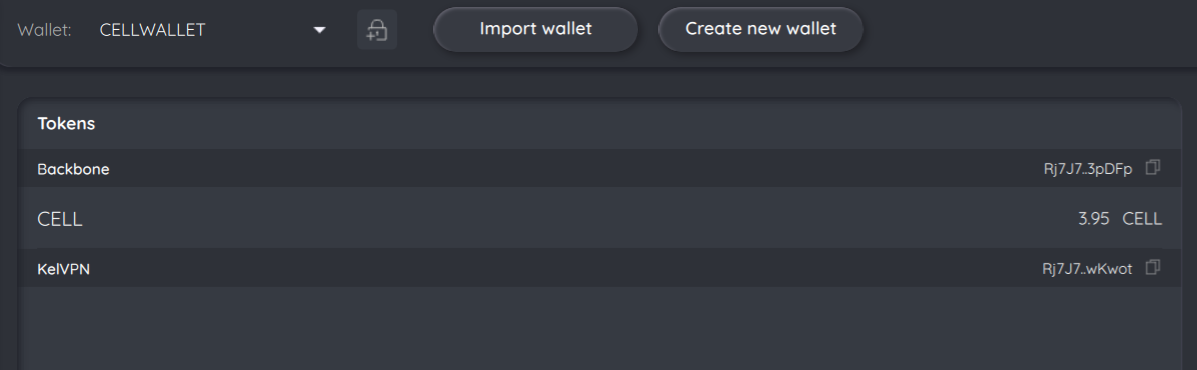Wallet is a cryptographic certificate associated with a user. Its GUI version is available via Cellframe Wallet.
Wallet allows to store and exchange funds.
Functionality:
In the Wallet, you can import previously created wallet or create a brand new wallet.
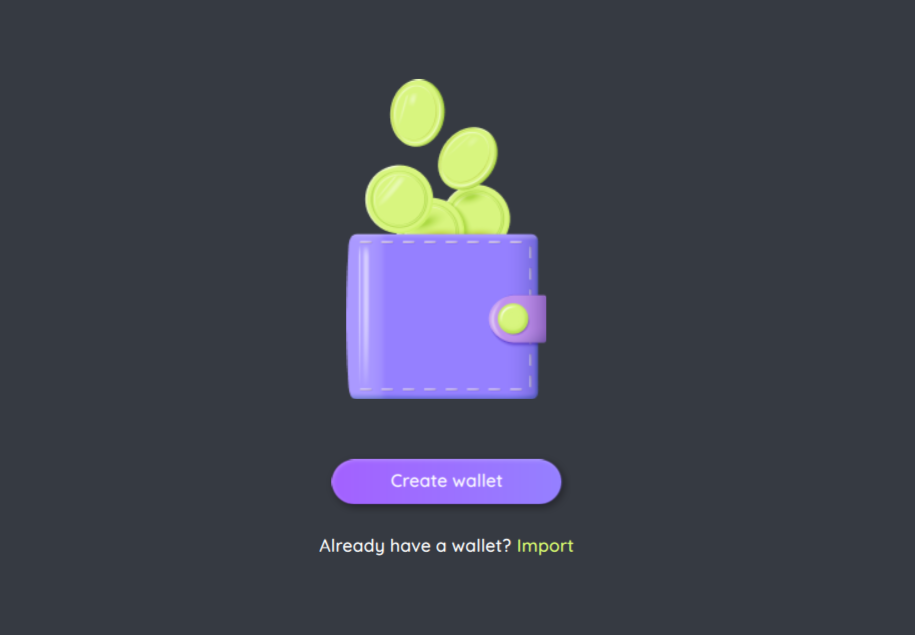
Create wallet
A wallet can either be imported or created. When creating a new wallet, the user can select the signature type (Dilithium or Falcon), wallet type (Standard or Protected), and the future recovery method (from file or via 24 words). If a wallet has “protected” type, the system will prompt for a password (which will be used for certain functions).
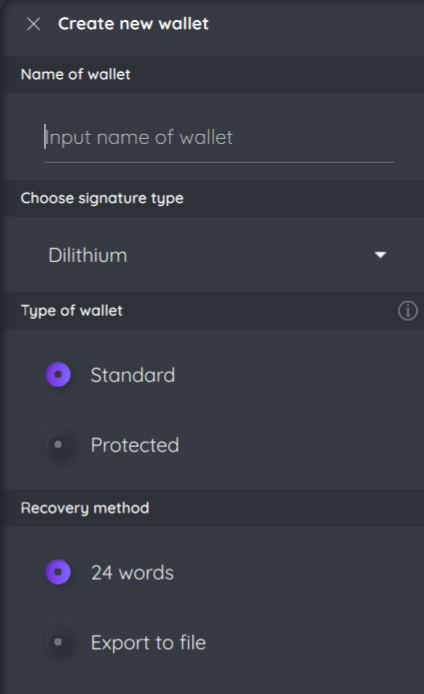
Import (restore) wallet
You can also restore your wallet from a file with the extension .walletbackup or using a 24-word seed phrase (you can choose restoration method only when creating the wallet).
During restoration, you can enter a brand new name for the wallet being restored.
Remember
If the user enters an incorrect password during recovery of a protected wallet, a new wallet will be created, protected by this specified password (not the old one). If, when restoring a wallet for the encryption of which one type of signature was previously used, a different type of signature is selected, a new wallet with the newly selected type of signature (not the old one) will be created.
Putting tokens on your wallet
To be able to send funds, you must first deposit them into the wallet. Currently, this can be done in two ways: receive funds from someone in the Cellframe network or transfer funds from other networks via the bridge.
Tokens can be transferred into our networks via bridge using following standards:
ERC20 → CF20 or BEP20 → CF20.
https://bridge.cellframe.net/ - official Cellframe Bridge site, which contains a detailed manual.
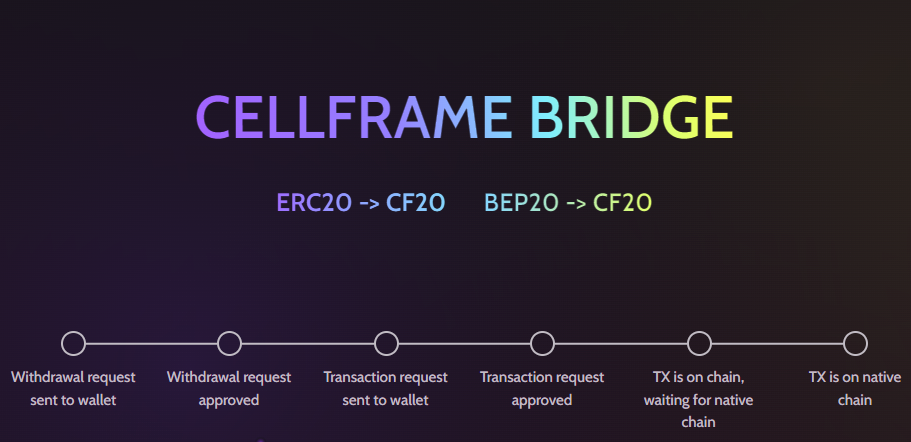
When tokens come to your wallet, you will be able to see which token is stored in which network, as well as the wallet address in that specific network.
For example, in the image below, you can see that there are 5 CELL tokens and 2 KEL tokens in the Backbone network, while there are no tokens in the KelVPN network for this particular wallet.
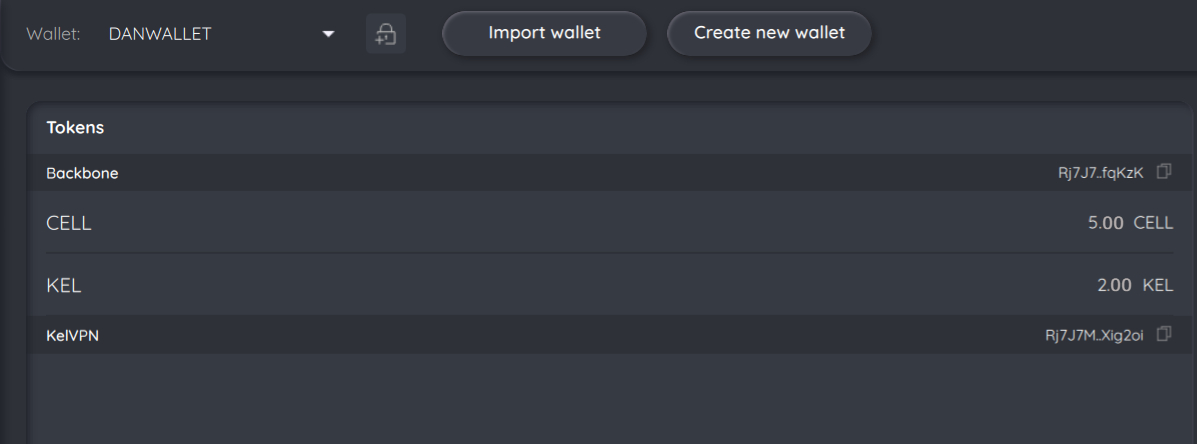
Send transaction
Cellframe Wallet allows to create and send transactions from the very application.
Important
We strongly recommend conducting all wallet operations only after the node has fully synchronized with the networks. The screenshot below illustrates a case where the KelVPN network is ready, but the Backbone network is still synchronizing. In this instance, it is necessary to wait until the Backbone network synchronization is complete.

There are 5 CELL in the Backbone network on the CELLWALLET.
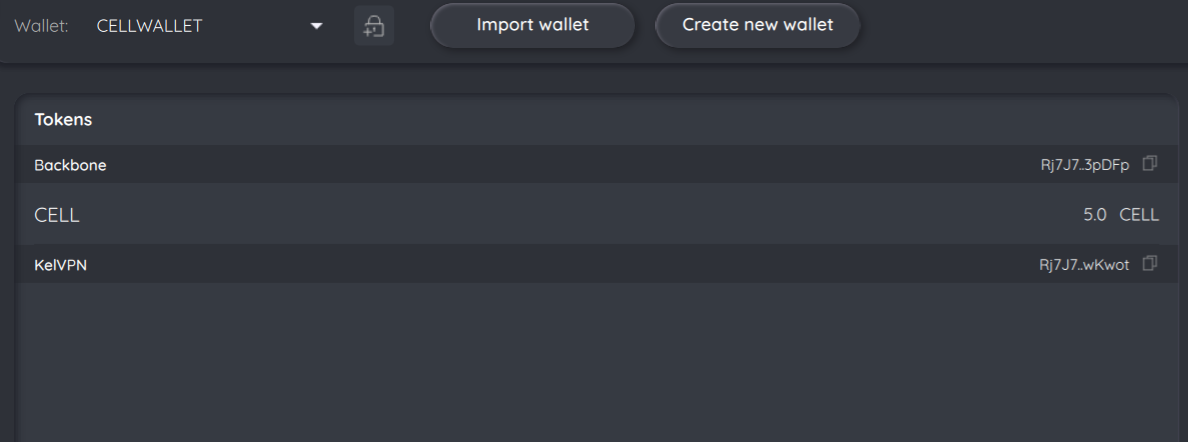
Lets transfer 1 CELL on the wallet KELWALLET into the Backbone network.
- Tap a “Send” button in the upper left corner.
- In the field “From” choose
Backbone. - In the field”Amount” choose “1”.
- Token -
CELL. - Into “To” paste address of the wallet
Rj7J7MiX2bWy8sNyZzyeda7uy5dv3zoQDgeKM7JQhXojihAJ2cUMsAyPp44mS2E6rJqz57PDUAKq6ubV887RCnJAQdNkMqv25L3LpuC8KELWALLET in the Backbone network.
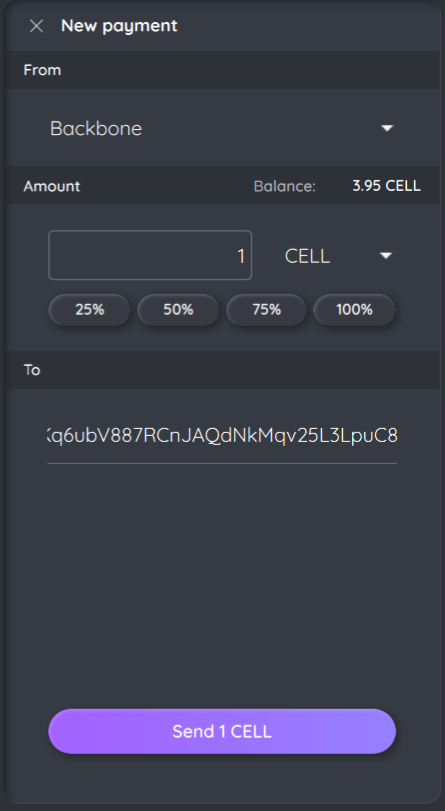
Important
Don’t forget about network and validator’s fees
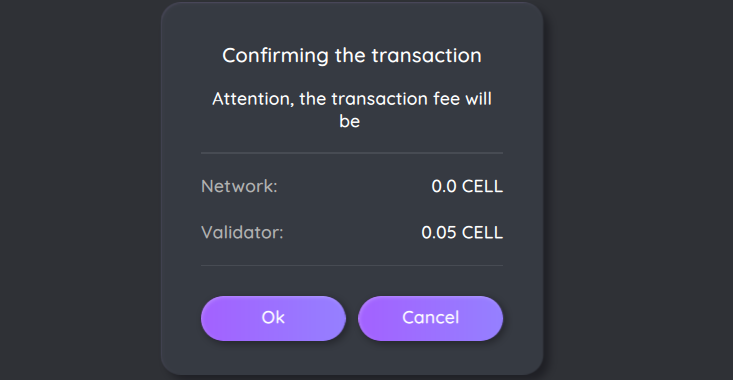
Sending…
Now balance of the KELWALLET looks like this:
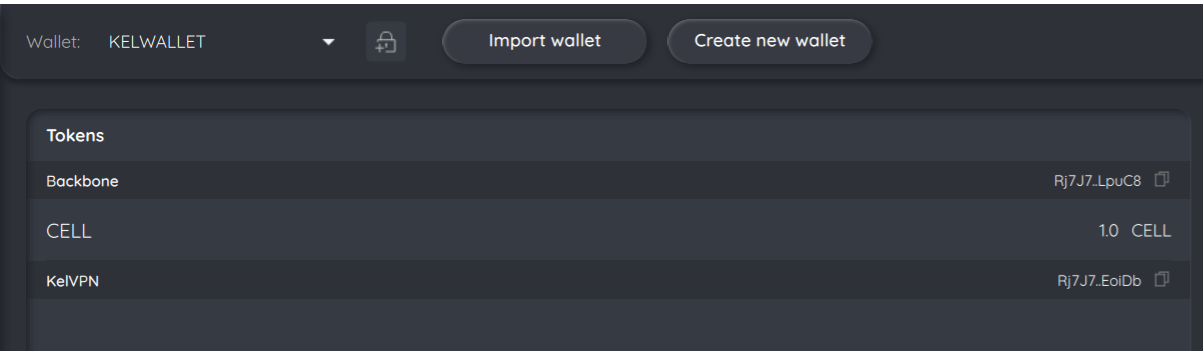
While balance of the CELLWALLET like this: